- eCommerce Settings
- Localization
- Import/Export
- API Documentation
- Customizing Your Job Board
- Integrations
- BLOG ARTICLES
- Change Log
- Understanding the HiringOpps Platform
- - Back-Office Admin
Recent Posts
Most Popular
Adding a Coupon to your Site

Adding a New Coupon
- Login to your back-office admin.
- Expand the Accounting section and click Coupons.
- Click on the Add Coupon button in the top right corner of the page
- Sites - Select which of your sites this coupon will work on. If you only have one site, make sure that the checkbox is selected. Coupons can be for a single site or network wide.
- Name - This is the name of the coupon that will show when the coupon is added by users.
- Code - This is the code that users will enter to add the coupon. You can use a custom value or click the Generate button to the right of the field to create a random code.

- Type - This determines if the coupon will subtract a fixed amount or a percentage of the total purchase. This cannot be edited once the coupon is created. Adding bonuses to a plan can be done below.
- Amount - This sets the discount amount, either as a fixed number of dollars, or as a percent of the total, depending on the Type.
- Expiration - Sets the date the coupon will switch from Active to Blocked.
- Status - Sets the coupon as either Active or Blocked to determine whether the code will be valid.
- Coupon available only for subscription duration - Sets which terms are valid for the coupon code. This allows a coupon to only be valid for monthly subscriptions, or could be used as a way to provide bonus incentives for companies paying for annual subscriptions.
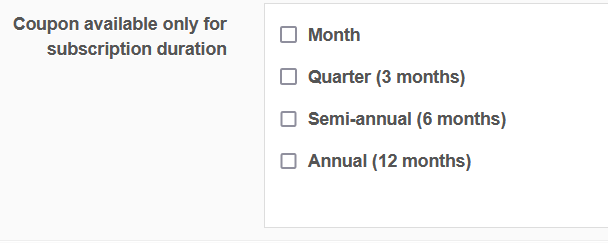
- Allow active clients to use coupon - This setting is used to determine whether clients with an active subscription are allowed to use the coupon code. Checking this box allows all users to use the code. Leaving this unchecked means that the code will not be valid for current subscribers.
- Add-on Pack - This allows you to add an add on to the coupon. This can be used to offer a bonus to customers who sign up using the coupon code. This option could be used to offer an extra job post or free candidate searches to your clients. To use this, click the+ Add add-on button and select the add-on you would like to use.
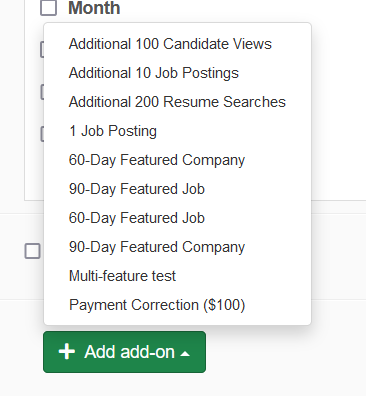
Editing an Existing Coupon
Created coupons can also be edited to update the function or to renew coupons that have expired.- Login to your back-office admin.
- Expand the Accounting section and click Coupons.
- Click on the Actions button next to the coupon you want to edit.
- Click on Edit in the drop down menu to change the coupon. You can also view the coupon or deactivate it from this menu.
- Make any changes to the coupon that you would like. The type of discount cannot be edited.
- Click the Submit button at the bottom of the page to update the coupon.
Notes about Coupons on HiringOpps
Coupons on the platform are validated based on the settings applied within the coupon. If a user selects a permitted subscription duration and meets the Active Client setting, the system will accept the coupon code and apply it to the entire purchase. For fixed dollar discounts and coupons that give a free add on, this is always as expected. For coupons that discount by a percentage, the discount will also apply to the entire purchase including any add ons that are selected.





Comments