
Using the Layouts Feature
Many of the pages on HiringOpps are dynamically generated and cannot be edited from the Pages menu. These pages are recognizable...
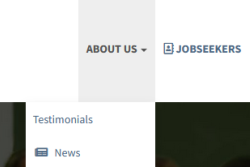
Customizing Headers, Sidebars and Footers
Customizing Headers and Footers for your Site To customize the navigation options offered to visitors you can customize the...

Using the Page Ad Slots Feature
Page Ad Slots enable you to insert static banners to several pages across your HiringOpps site. These banners can be configured...
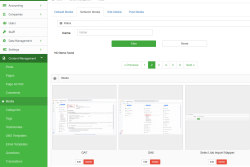
Adding Media to Your Site
Adding media to your site is an important step for creating an engaging, professional looking website. This article will show how...

Replacing Stock Images
There is only one set of stock images provided by default when your job board is initially setup. These images must be updated in...
How to Add Custom Fields
As part of the HiringOpps advanced features, you have the option to add Custom Fields to candidate profiles, registration pages, and job postings. This is a great tool to help build a unique job board and screen candidates as they register, which creates a quality resume database that you can...
How to Change Your Emails and Phone Numbers
You likely submitted various emails and phone number on your onboarding form when the HiringOpps team set up your job board. If you need to change those at any time, you can do so by doing the following. Note that these are used in various sections on your job board, including in some outgoing...
How to Add Social Links to Your Job Board
To build your brand, HiringOpps allows you to include links to your social pages in your job board footer. From your HiringOpps admin panel, Navigate to Site > Edit Site from the Actions dropdown. You should see a Social Networks section that includes fields for various social URLs. Add any...
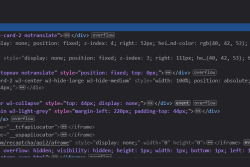
How to Add Global CSS/HTML to Your Job Board
You can add HTML to all page headers site-wide by going to the "Sites" section of the back-end. Once there click on...
How to Change your Job Board Theme
HiringOpps offers two preset themes with various colors options. You likely chose a theme on your onboarding form, but you can switch between themes to see which one you prefer. From your HiringOpps admin panel, Navigate to Site > Edit Site from the Actions dropdown. You should see these...
