- eCommerce Settings
- Localization
- Import/Export
- API Documentation
- Customizing Your Job Board
- Integrations
- BLOG ARTICLES
- Change Log
- Understanding the HiringOpps Platform
- - Back-Office Admin
- General
Recent Posts
Most Popular
Creating a Trial Plan
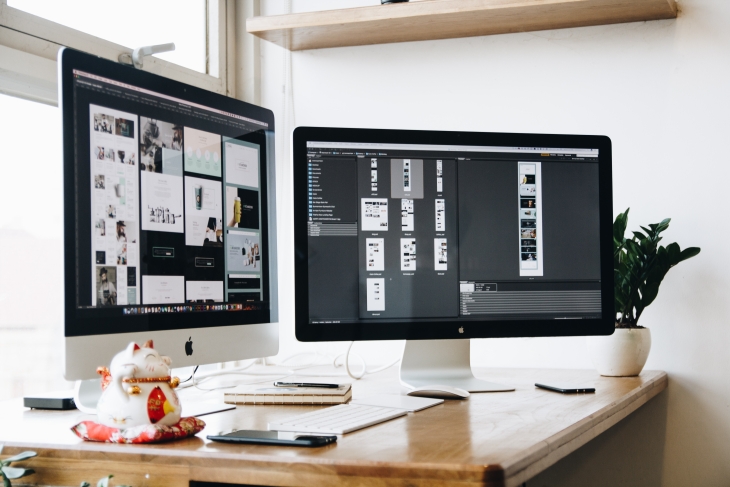
Creating a Trial Plan
A trial plan is a good way to entice companies to sign up for a subscription to your job board. A well crafted, thoughtful trial plan gives a company a chance to use your site and see the benefits of posting jobs to your board. Setting up a trial plan requires creating a plan, marking it as a trial plan, and then setting it as the active trial plan.
Creating the Plan and Making it a Trial Plan
The first step to creating a trial plan is creating a plan with the functionality you would like for companies to have during a free trial period. Consider that some limitations are better suited than others for this purpose. Allowing companies to post a job shows them how simple it will be to add their job to your board and gives them a sense of the response level from candidates.
- Login to your back-office admin.
- Expand the Content Management section and click Recurring Plans.
- Create a plan as described in the How to Set Up Recurring Subscription Plans article.
- Note: You can also use existing plans.
- From the Recurring Plans page, click the Actions button next to the plan you would like to use and then click Edit.
- Check the box for "Trial Plan".
- Click the Submit button at the bottom of the page.
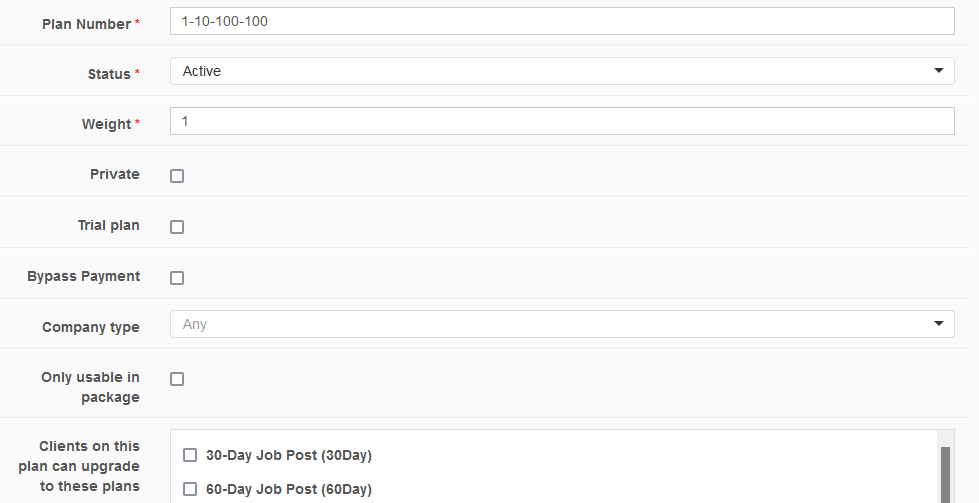
Setting the Trial Plan for your Site
- Login to your back-office admin.
- Select Sites from the left panel
- Click the Actions button next to the site where you want to set the trial plan, then click Edit Site.
- Under the "Site Settings" section, just below the Social Network links, find the "Free Days" text box
- Enter the number of days registrants will have access to the trial plan.
- Select the trial plan you wish to use from the drop down box next to "Trial Plan."
- Click the Submit button at the bottom of the page to submit the changes.
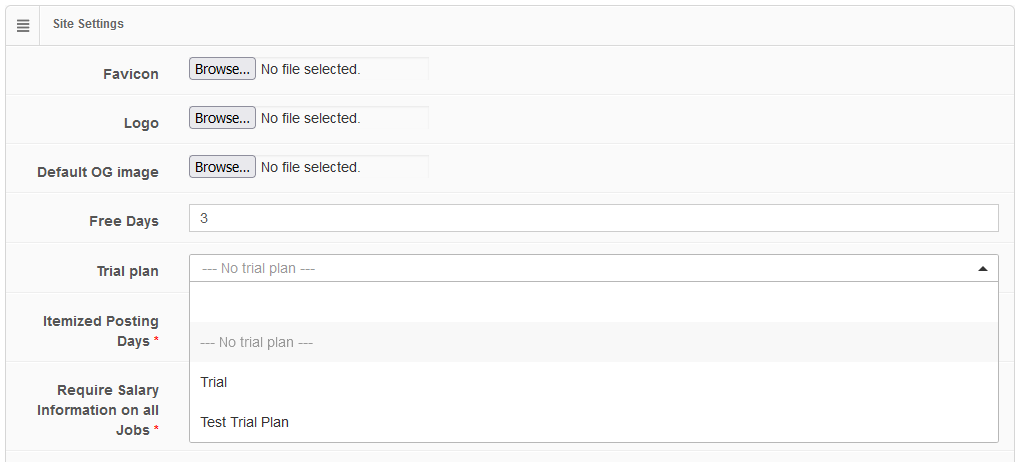
Important Notes
- Multiple plans may have the "Trial Plan" checkbox selected under Recurring Plans but only one can be made active from the drop down menu.
- If the "Trial Plan" drop down is not below "Free Days," then no plans are marked as trial plans in Recurring Plans.





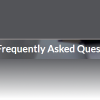

Comments